禁用Respondus LockDown Browser
If you receive a request from Student Accessibility Services (SAS) to completely remove or disable Respondus LockDown Browser for an online exam, please follow these instructions:
- 确保编辑模式处于开启状态.
- Navigate to the content page containing the deployed Exam, click the test’s action link and select 编辑测试选项 从下拉菜单中.
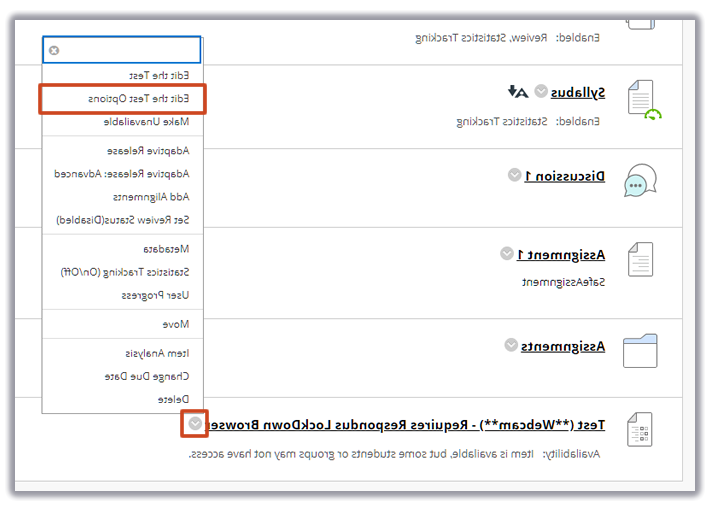
- 在 测试选项 页,向下滚动到 测试可用性 section and copy the existing Password. When you enabled Respondus LockDown Browser a random password was automatically generated for the exam. If you do not see an existing password then you need to enable Respondus LockDown Browser 首先是这次考试.
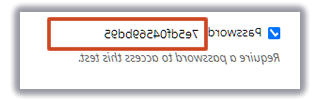
注意: do not remove or alter this password as this may break the integration with Respondus and cause an error preventing all students from taking the exam. - Provide the password to Student Accessibility Services. SAS will use this password to allow the student with academic accommodations to take the test without Respondus LockDown Browser. Do not share the password with other users, students taking the exam with the Respondus LockDown Browser won't be asked to enter a password to initiate the exam.
We highly recommend you revisit the Respondus Dashboard (Course 工具 > Respondus LockDown Browser) after doing these steps to make sure there are no errors that may need to be fixed. If you encounter an error message, please click on the "修复它”按钮.

